WP ERP Asset Manager Sales Page
The Asset Manager extension Nulled works in your HRM module and allows you to manage assets, allocated to employees and keep track.
WP ERP aims to deliver all your enterprise business requirements with simplicity. With real-time reports and a better way to handle business data, make your operation better managed, away from errors, and prepare your company for the next leap.
Only logged in customers who have purchased this product may leave a review.
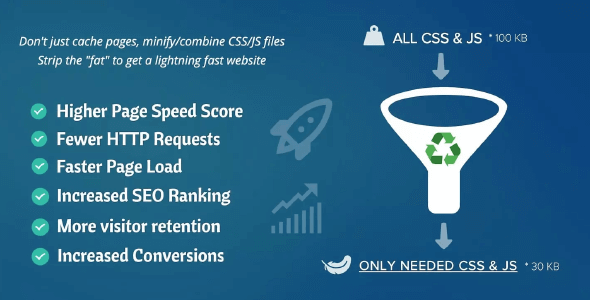
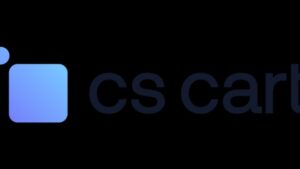
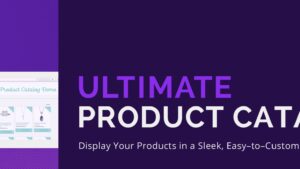


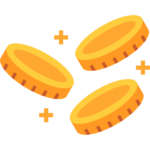

Reviews
There are no reviews yet.